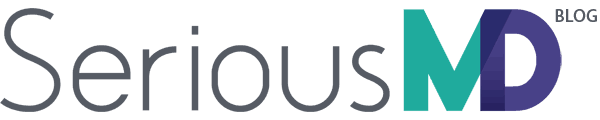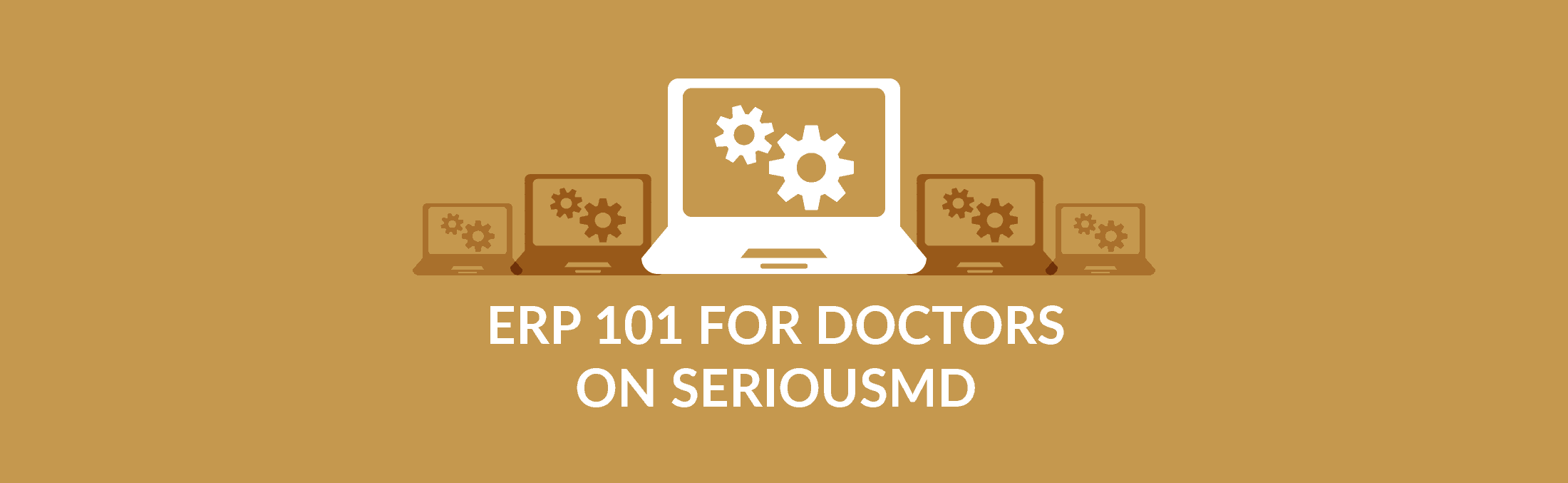Enterprise resource planning (ERP) is the management of key business processes through a system of integrated applications. Why do businesses do it? Well, among other things:
- Combining formerly disparate systems can save time when accessing them.
- Using a single software solution for different processes lowers the costs of staff training.
- Staff collaboration is easier as information does not have to be manually merged across different sources.
- Inventory management becomes easier across the board.
- Accounting becomes faster with all financials on a single resource.
- You can generate your own reports on demand and make use of those analytics as needed.
ERP is therefore something that can benefit many a business—including, of course, medical practices. This is why we built it into SeriousMD.
In our app, you can more or less divide ERP into the following categories:
- Catalog Management
- Reports
- Inventory
- Billing Practices
Here we shall show you the basics of each category when using the SeriousMD ERP.
Catalog Management
The Catalog is where you can list your services and their prices for quick accounting later. Having them here means you can bill patients for them in just a few taps. No need to enter item, package, or service names or prices individually. Just choose them from the list you saved and you are good to go.
To start, access the Catalog tab. You need to go to the Billing module on the app for it.
Here, you can add items as well as search for and sort them based on type (services, items, or packages). You can choose to add descriptions for entries besides adding their standard retail prices (SRPs).
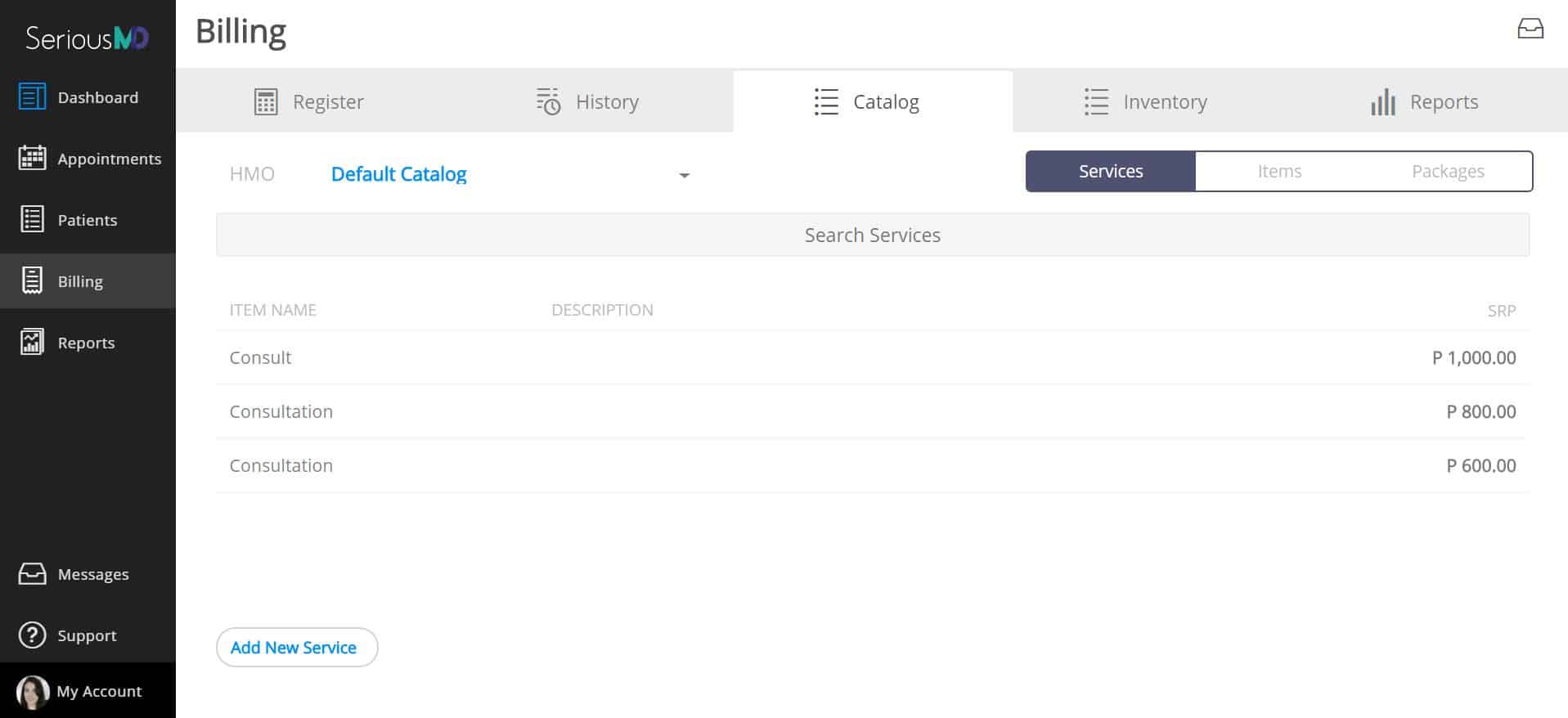
Note that you may also add different entries for the same thing but with varying prices based on the HMO, as in the image above. To see the entries for just one of those HMOs, you can use the drop-down filter box, as in the picture below.
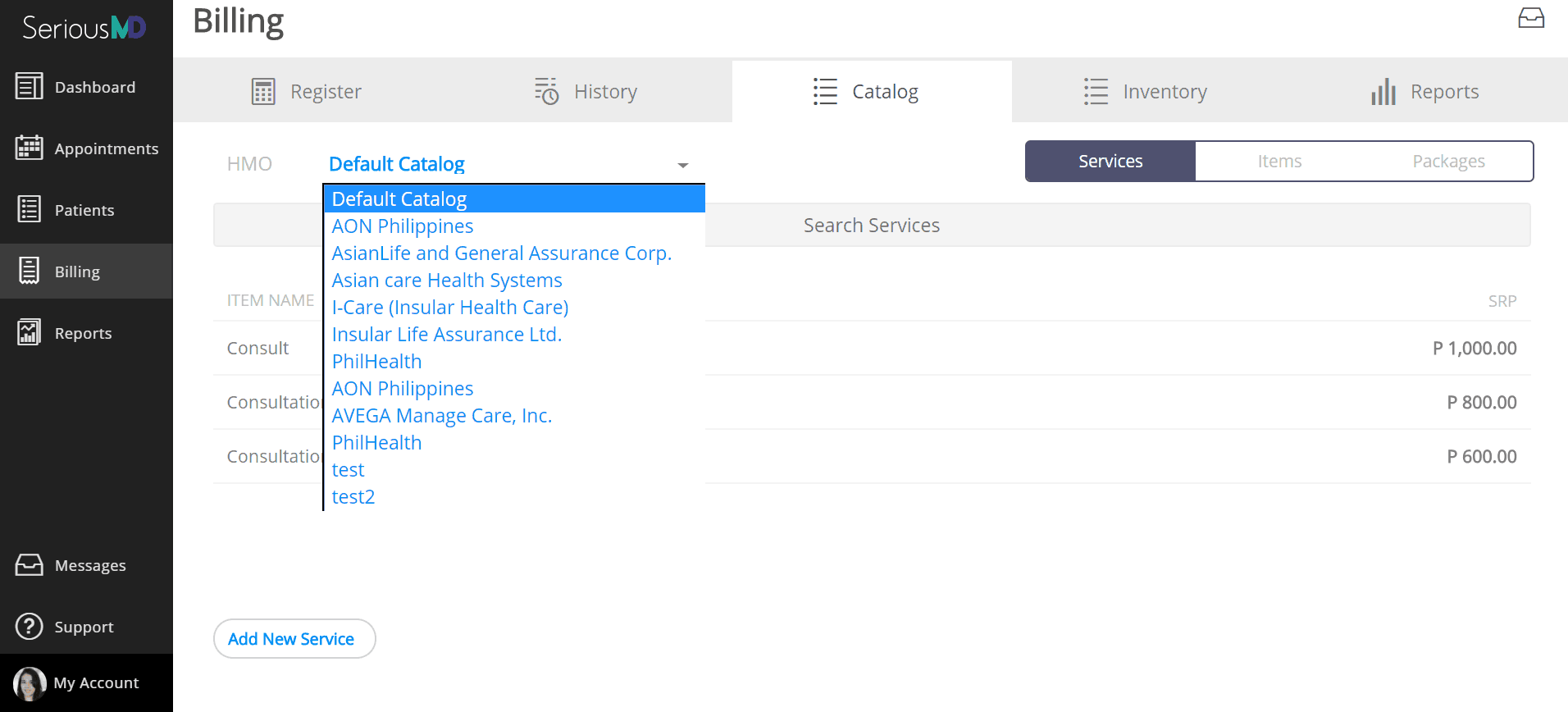
The app also keeps track of which patients were billed entries in the catalog. Clicking on a particular entry (say, the “consult” service, as in the image below) will yield a detail page for it. You can then choose between the HMO Rates and Sales tabs on that page to see more information.
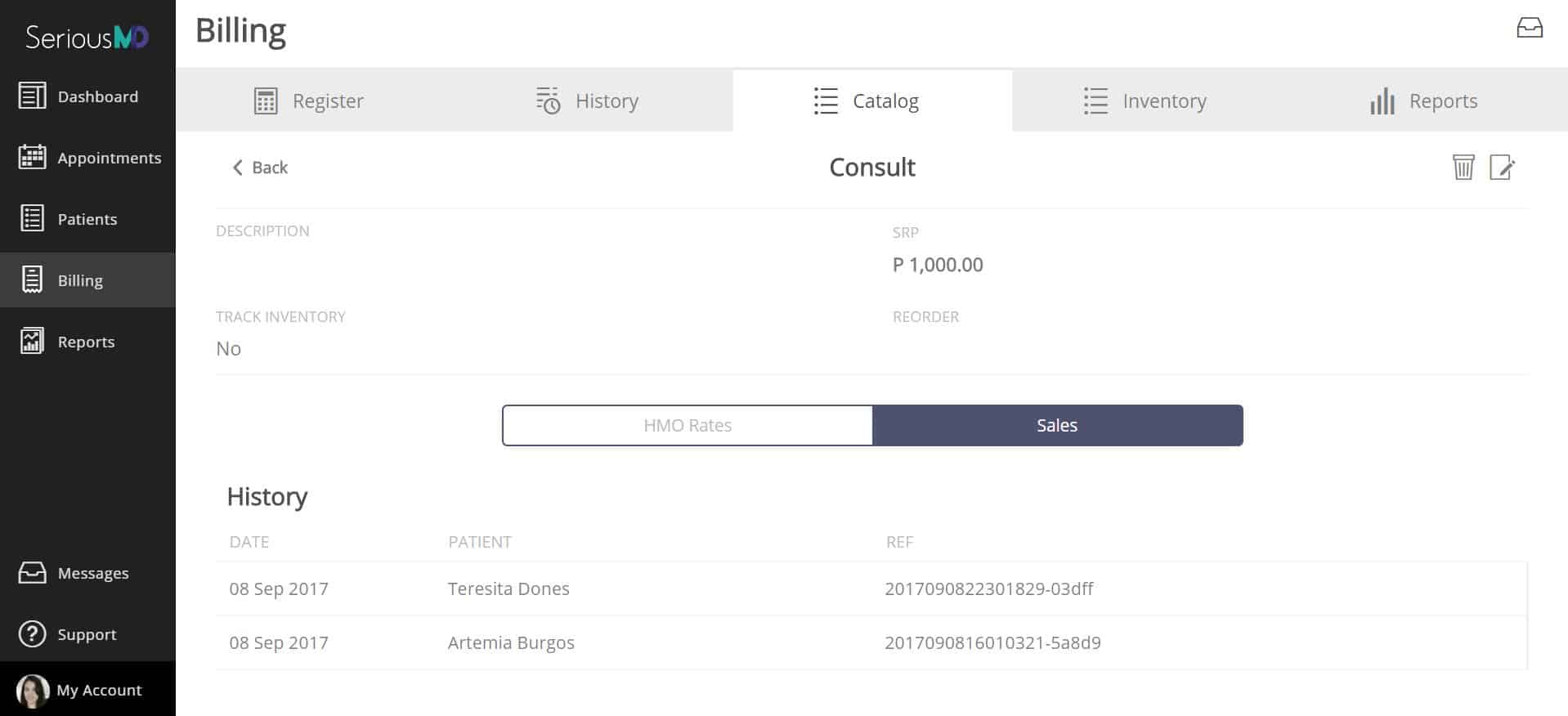
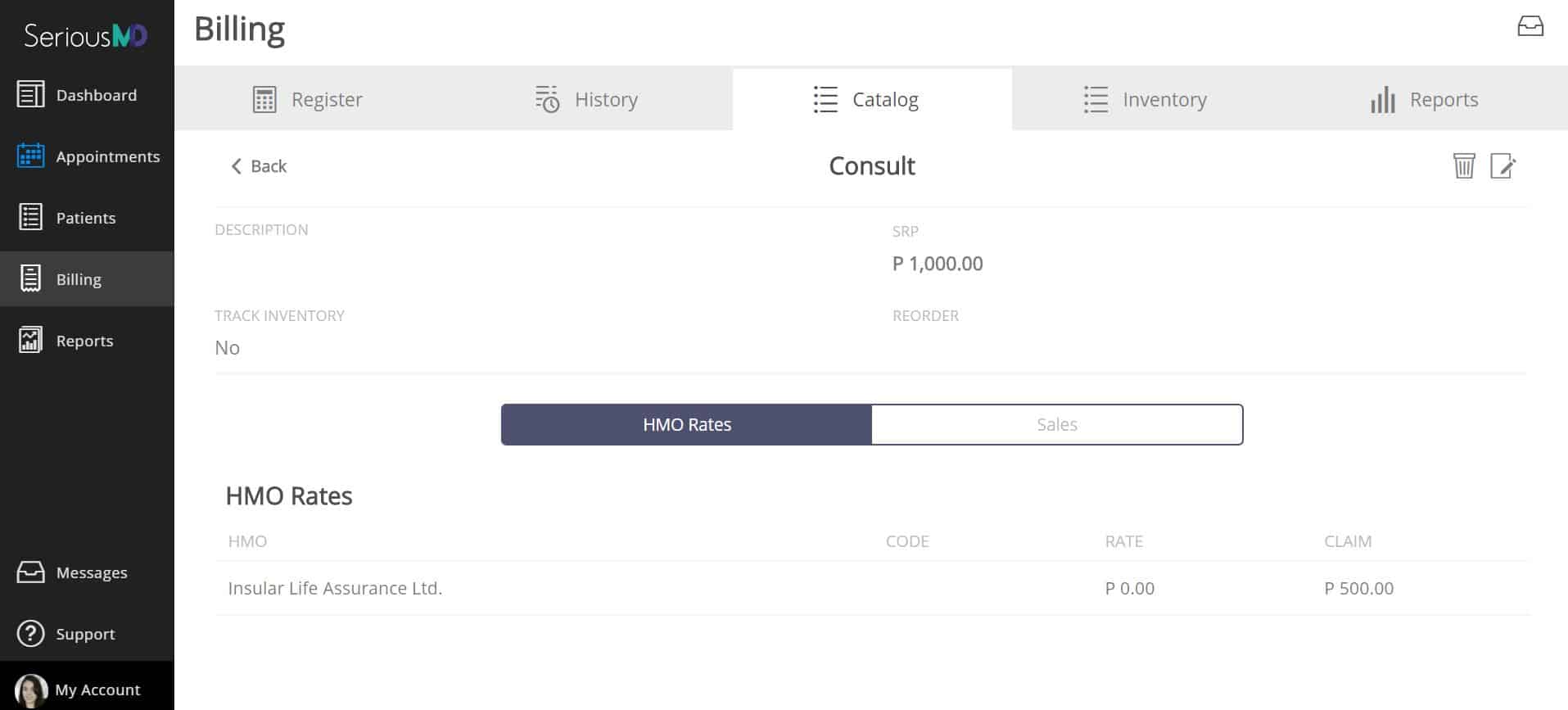
Reports
Now say you want an even more detailed history of your transactions. All you have to do is go the Reports tab (still in the Billing module).
Here, you will find filters that let you sort entries according to your needs, whether based on the report type, clinic, time period, or even HMO.
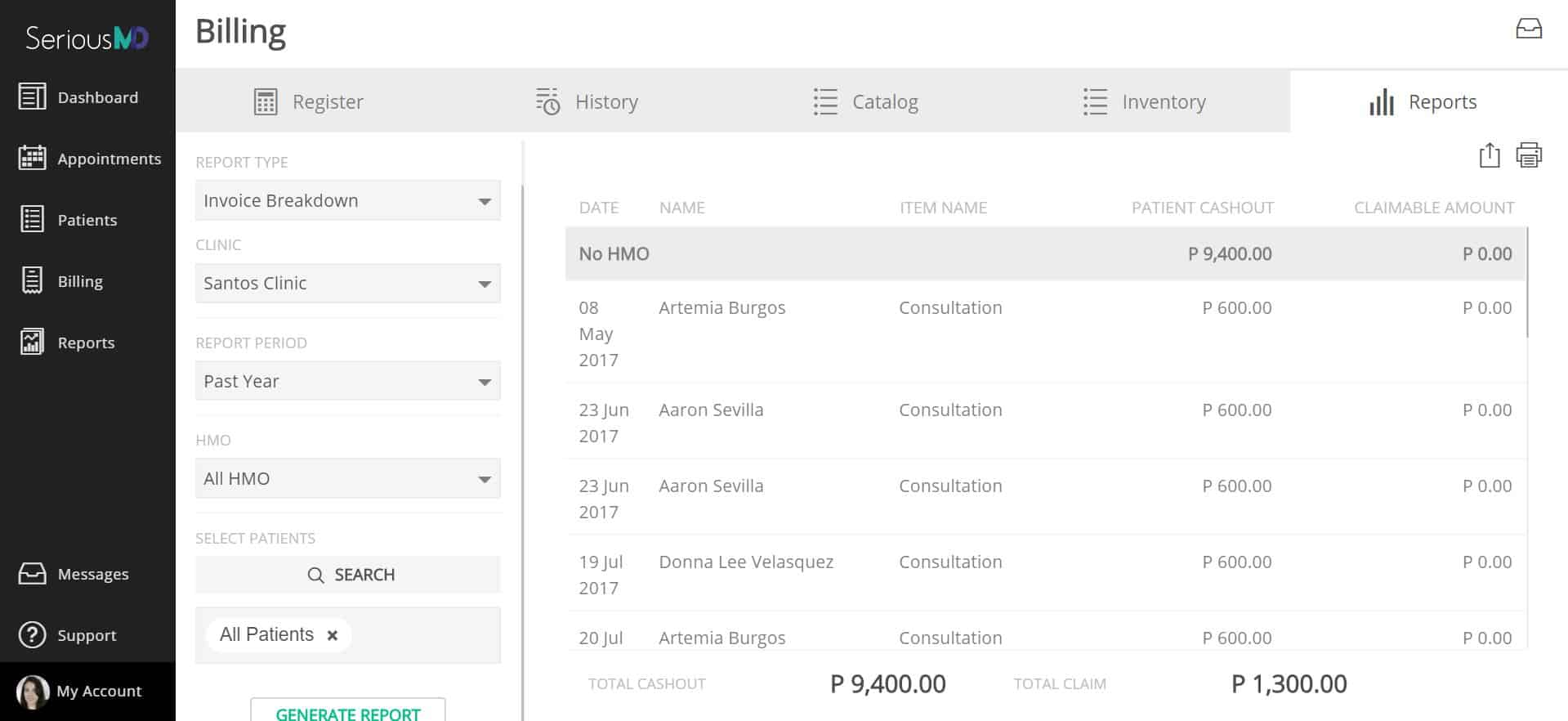
This puts key business figures right at your fingertips. You would be surprised how many practice owners cannot tell you how much profit they made in the past year. With SeriousMD reports, you can always answer that question in a flash.
Inventory
You can also use the app to keep track of your practice’s inventory. The Inventory tab is still under Billing and is divided into the Stocks and Transaction lists. It has filters too for advanced sorting, as well as quicksearch. It also lets you sort items by location/clinic. It even has reminders. This makes it simpler than ever to know what is going in and out of which clinics.
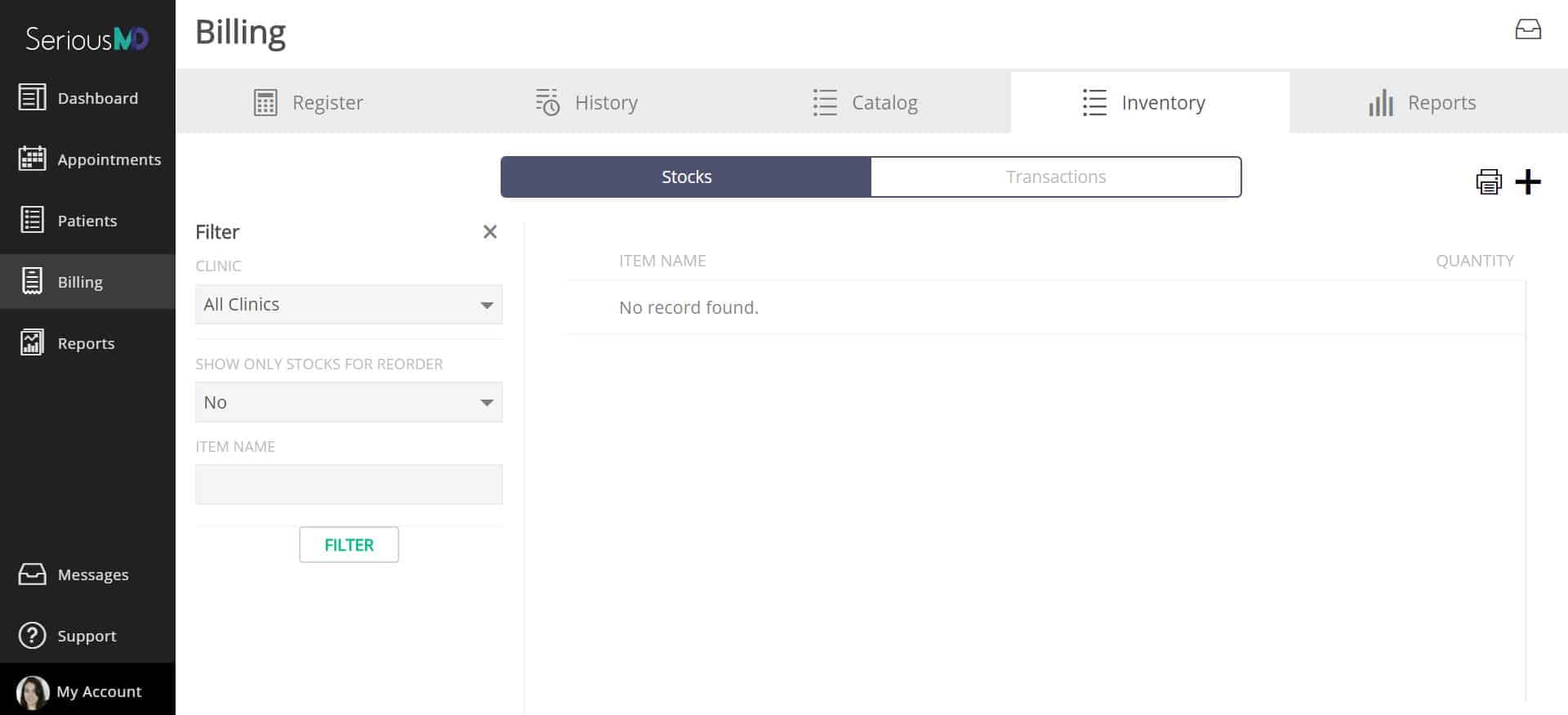
Adding items to it is as easy as clicking on the “plus” sign at the top right, next to the print icon. Then, simply fill out the fields (seen below).
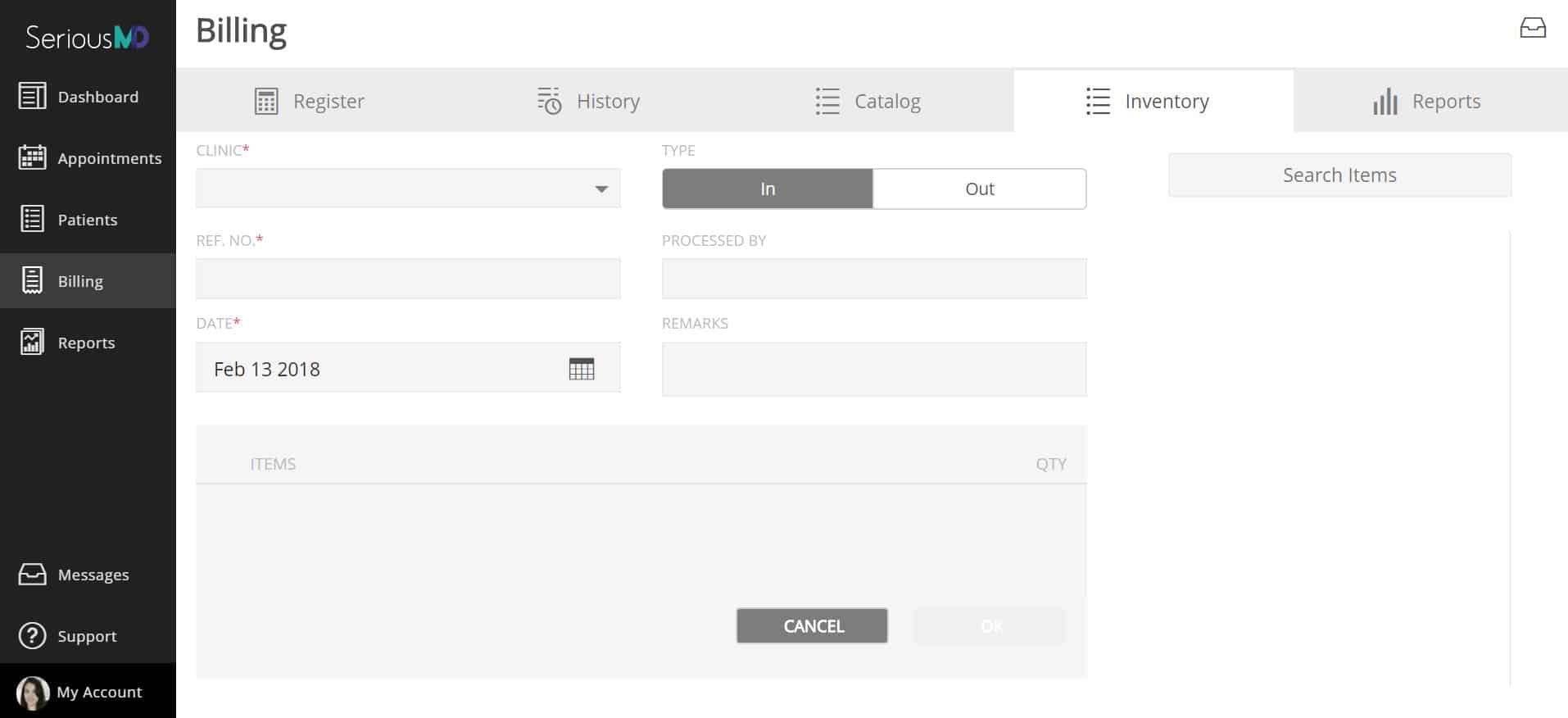
Billing Practices
As for billing itself, you can do it right from a patient’s page. Simply choose the “Manage Billing” option.
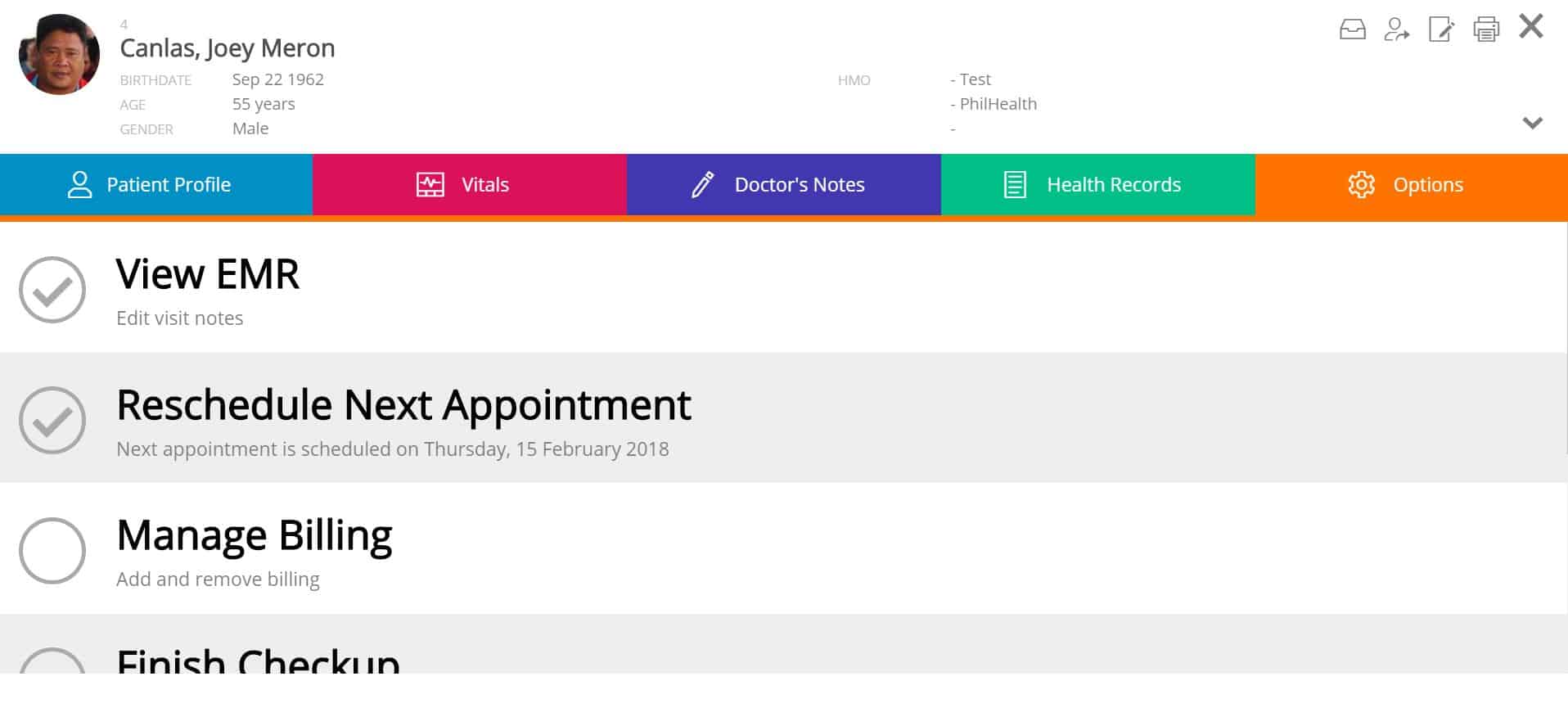
This should take you to the Billing module’s page/records for that particular patient.
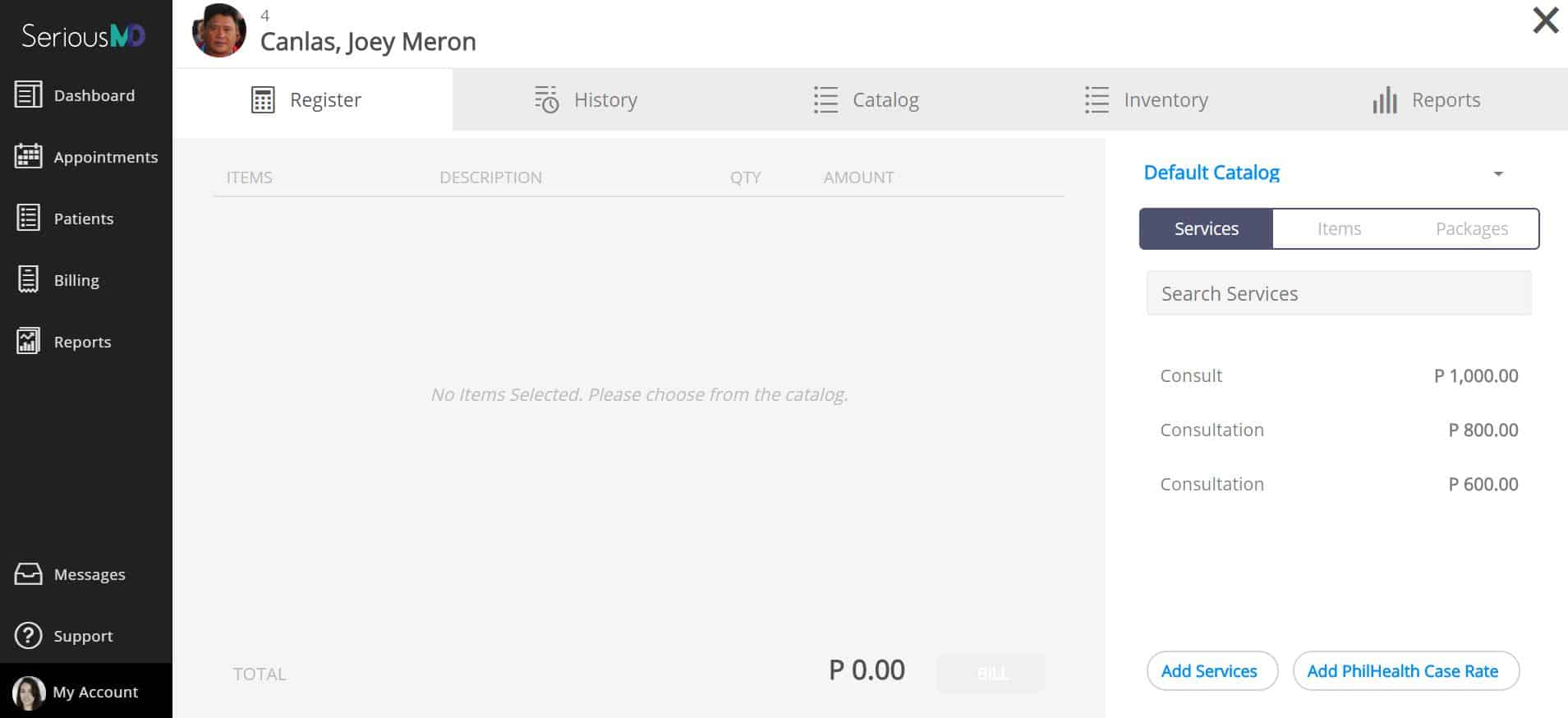
Here, you can add a bill for that patient. Note that you can actually consult your catalog on the same page (the section on the right), to make adding items easier.
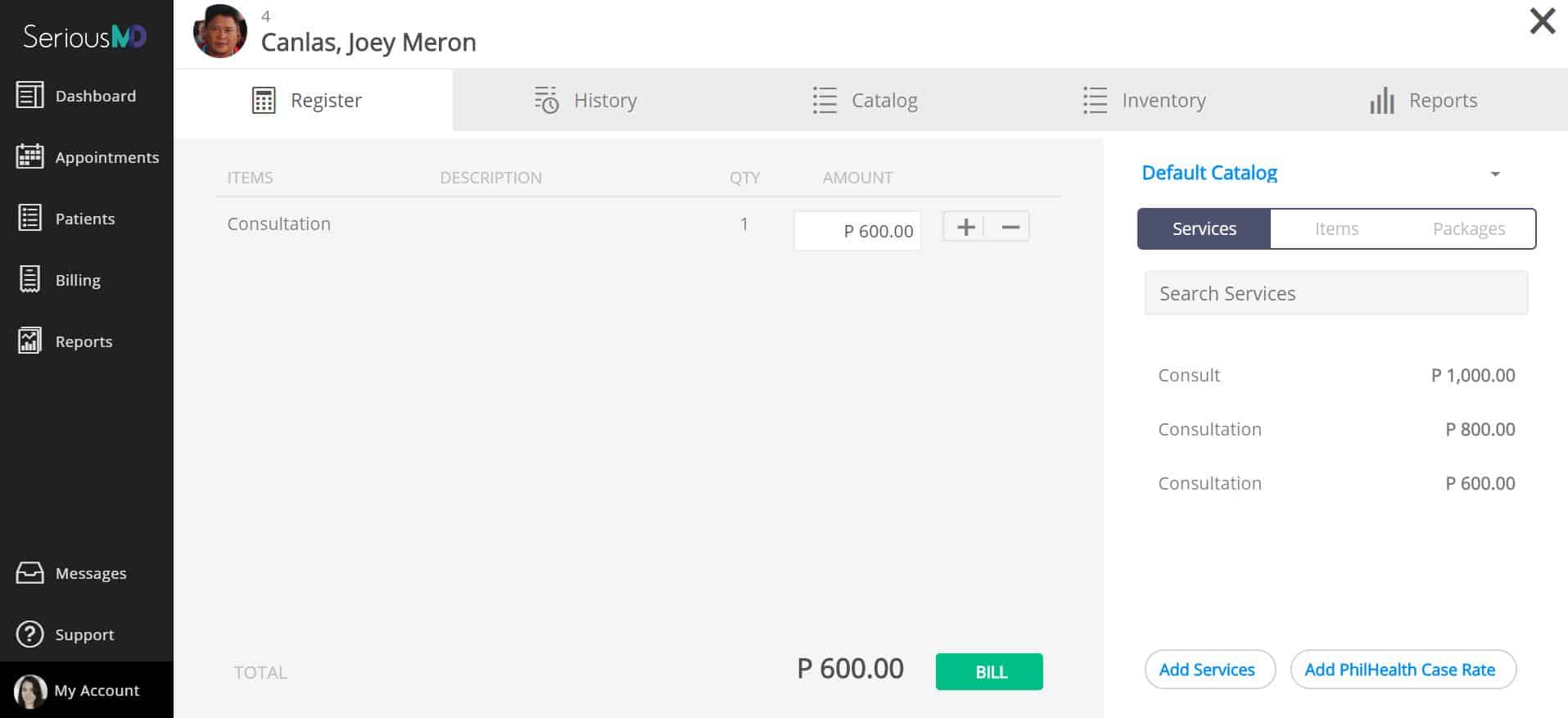
Clicking a bill will take you to a detail page. You can check items to make sure everything is correct and also save bills without settling them (for those who let patients pay later). If you do save the bill without settling it immediately, all you need to do is return to the page later and click on the billing item again to access it.
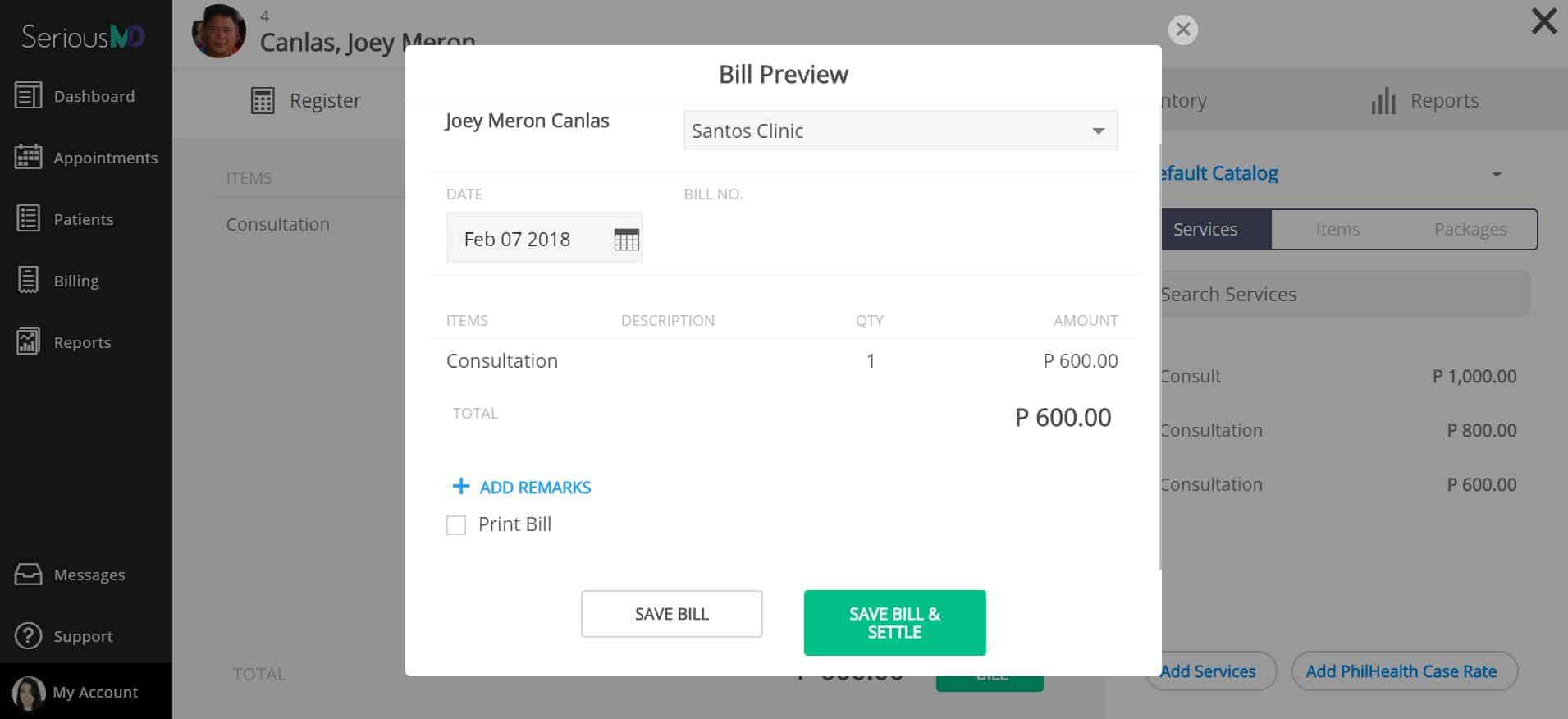
Say your patient pays the bill immediately, though. You can save the bill and settle it in a flash using the module. You can also note the method of settlement, for recording purposes.
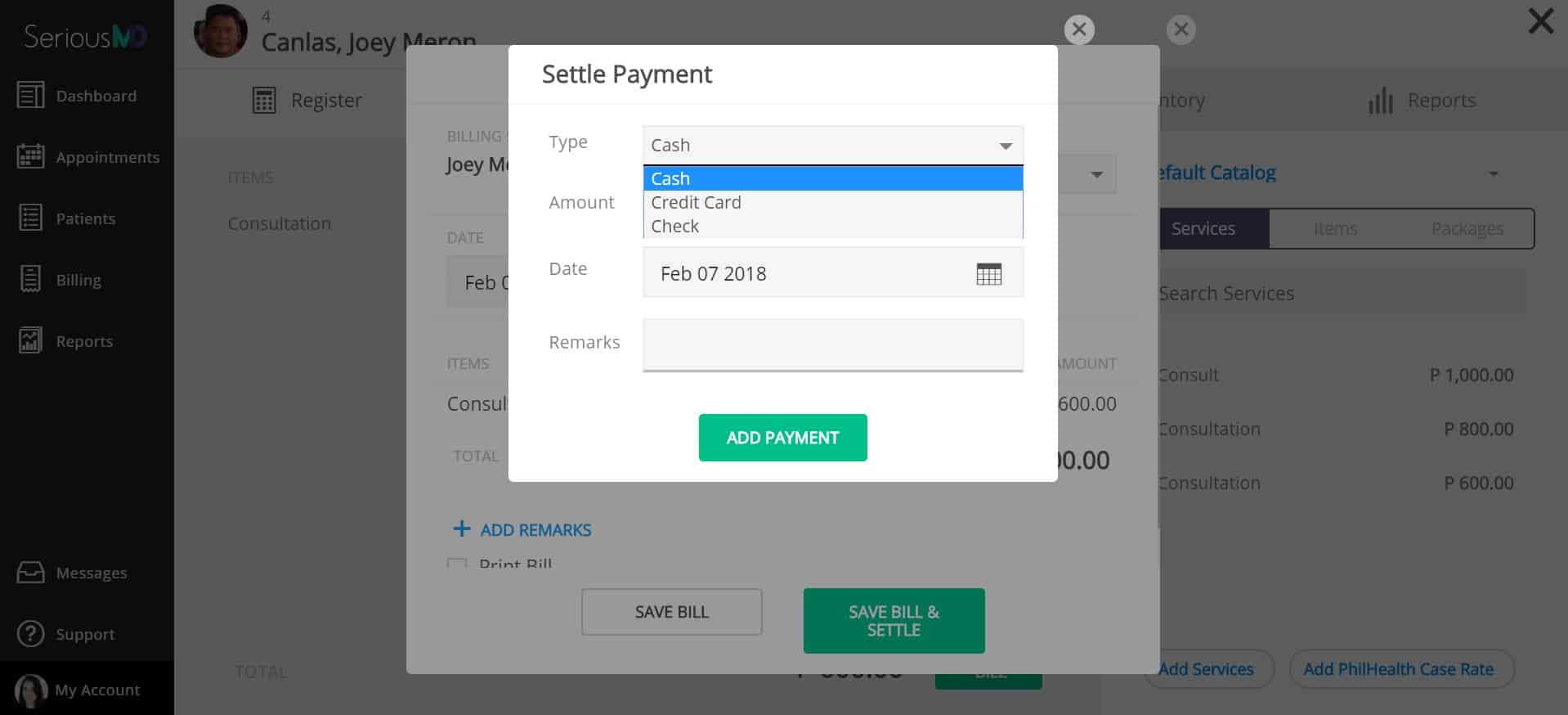
After a bill has been settled, it gets moved to the History tab in the Billing module. You can access this in two ways. First, via the patient’s page, as below:
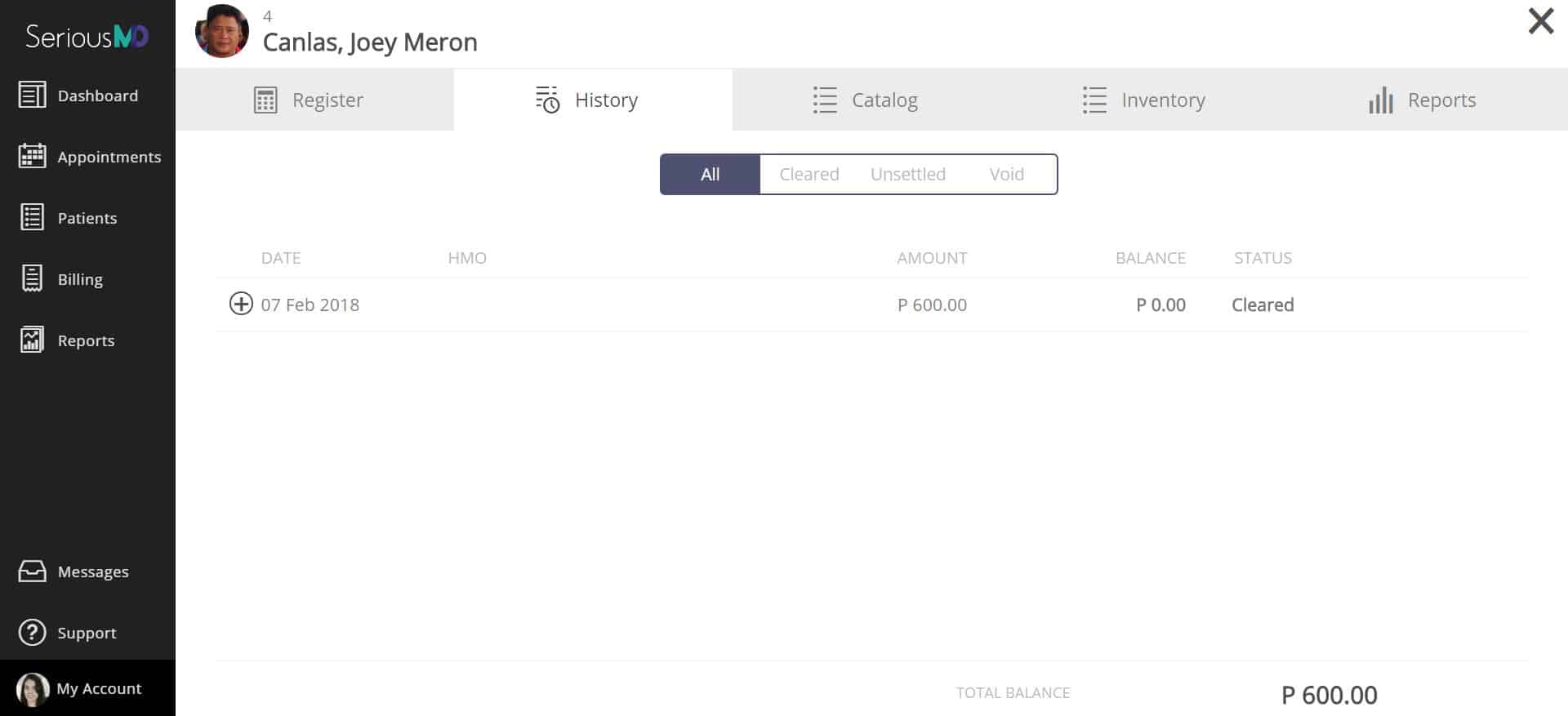
Or you can access it from the main Billing module’s History tab (which means without having a patient selected, so you will see all entries for all patients and clinics there).
Note, finally, that the billing practice on SeriousMD allows you to only void or reissue entries once they have been committed. Why? Simple: so you have a reliable audit trail.
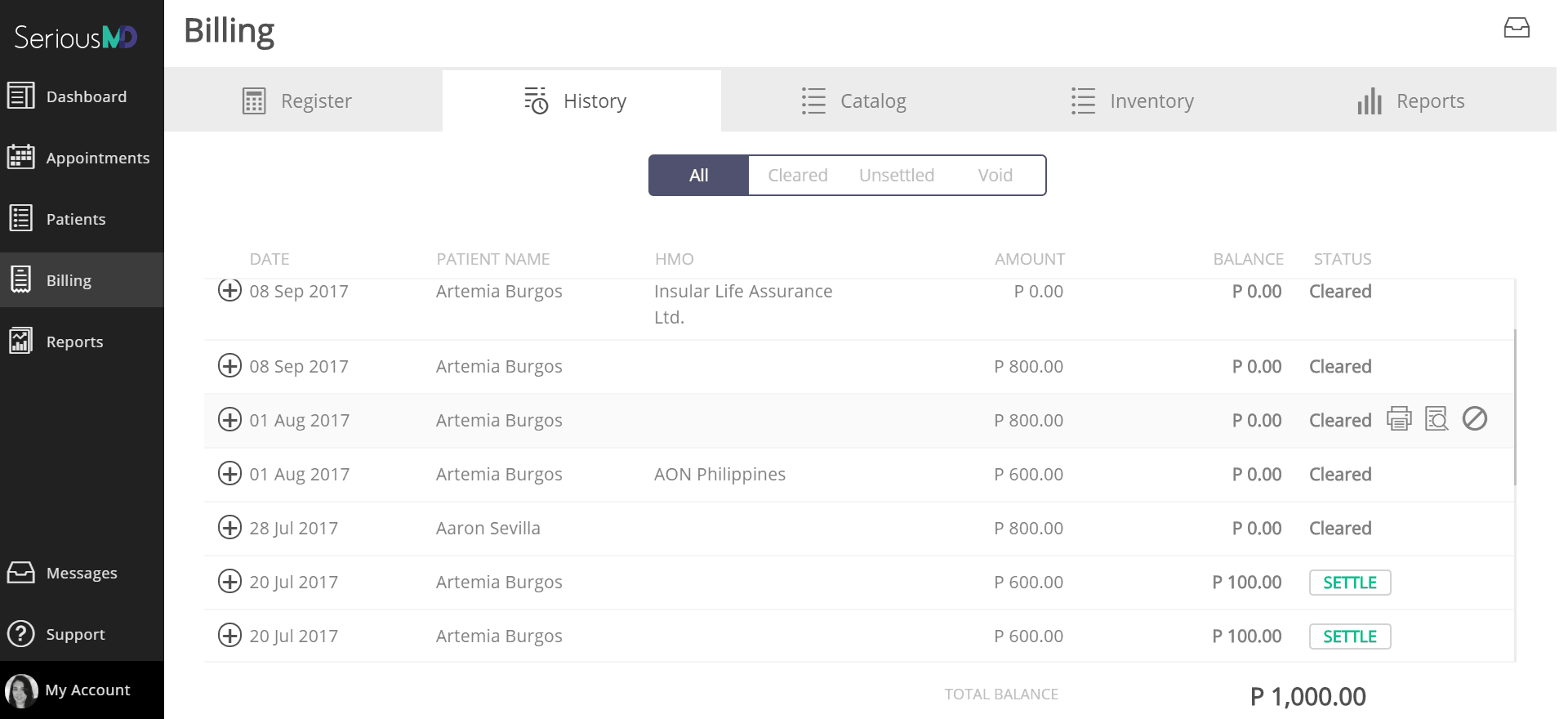
This should cover the basics of ERP usage on SeriousMD for now. This is only the beginning, though: we’re actually working on more, like tracking HMO receivables through the app.
For now, give the items we listed above a try. You do not need to take on all of them at once: the beauty of SeriousMD’s design is that you can choose what to use and not have to worry about the rest until you decide to include it. Remember, if you need more help with the app, just consult our FAQs. For those interested, you can also schedule time with us to learn more about the app.