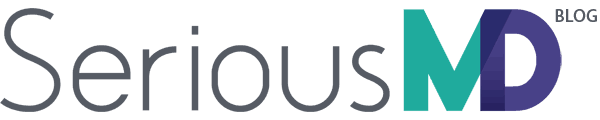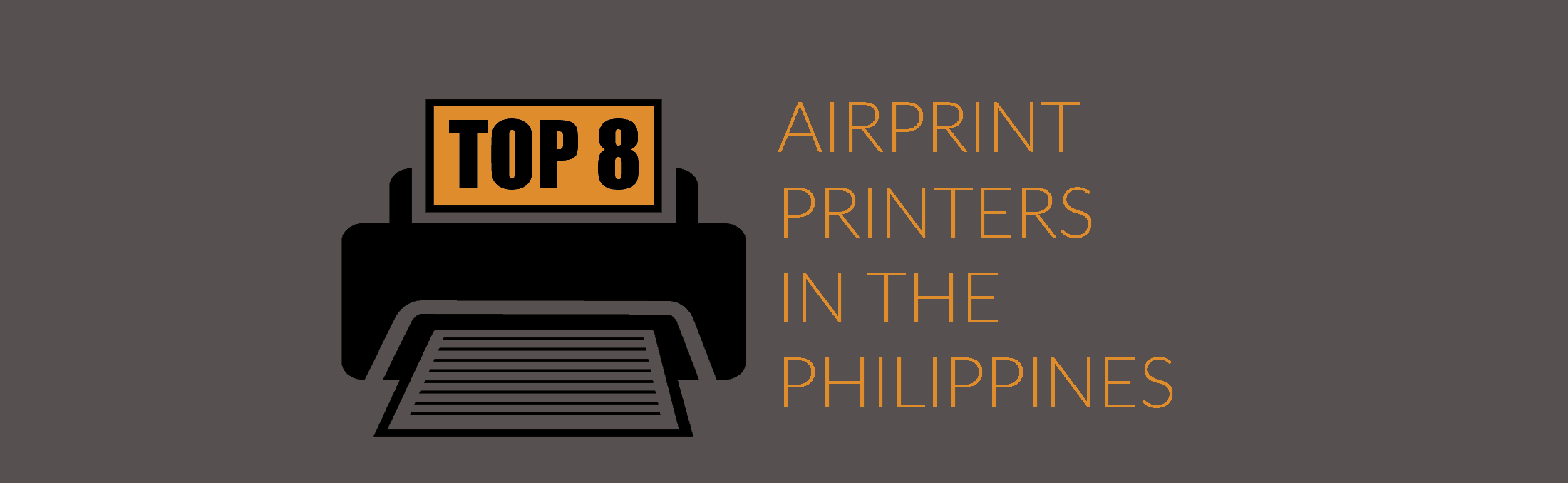One of the things that doctors usually stress about when going paperless for their medical practice is picking out a printer model.
With SeriousMD, you can practically use any printer you have lying around. Just connect them to the computer. Some of them are already “Airprint” capable so that will work for wireless printing, directly from your iPhone/iPad.
The issue with there being so many hardware models AND brands is that there are bound to be those really bad models out there.
We sometimes get contacted by doctors about printing problems that refer to models actually 2-5 years phased out already.
What do we do? We regularly scour buy & sell groups and surplus warehouses to find these old models. We actually end up purchasing them just so we can help diagnose the issue for our users. Most recently, I personally had to beg a guy in a computer cafe to sell an old HP printer to me that I chanced upon in their back-office. He wouldn’t believe me when I told him why I wanted it.
Though hardware issues are not really part of SeriousMD’s scope, it’s in our service DNA to help as much as we can.
Over time, we have accumulated enough knowledge for printers from different brands to be able to start recommending some models that perform better than most.
That’s where this post comes in.
“What is the best printer that will give me the least headache and will work seamlessly with SeriousMD?”
If you are mainly using SeriousMD web on your computer, then any wired printer will do.
But who likes wires anyway? NOBODY!
It’s cooler if everything can be done wirelessly, right?
The Basics
Here are the 2 things that you need to know about wireless printing with SeriousMD.
1. The Printer needs to have “Airprint”
SeriousMD on iOS (iPad/iPhone/iPod Touch) will use the built-in “Airprint” technology from Apple. Many printers today already have this. If you are unsure if your printer has it, please click here to check out the official list from Apple.
NOTE: Some salespeople think “Wifi printing” is the same as the “Airprint” feature. It’s not the same. The “Wifi Printing” feature basically means that there’s a third party app you use to get this done. Airprint is built into the operating system of your iOS device and that allows you to print directly inside SeriousMD without going out and opening an external app. This enables you to instantly print from anywhere in your clinic, saving you time and making you look cool in front of your patients.
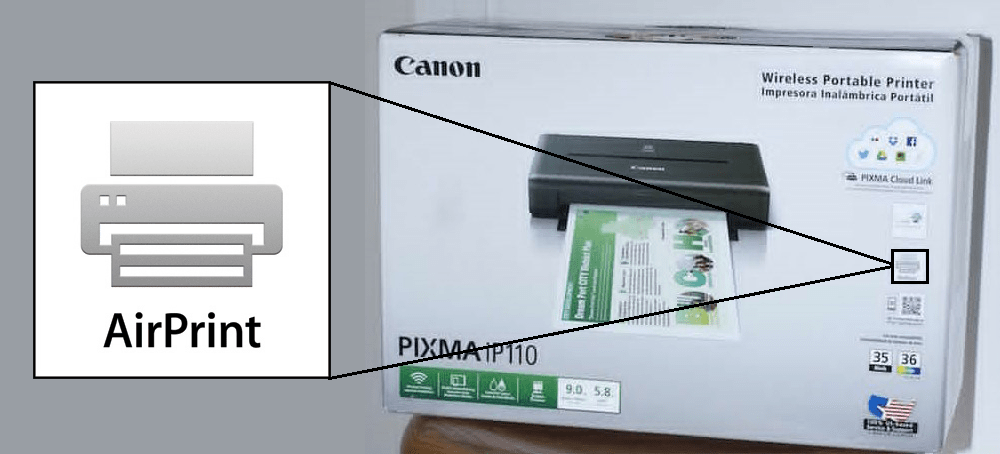
The box of the printer will usually show if it can handle AirPrint.
2. The Printer needs to be connected to the same network
Whether there’s Internet or not, the printer and device you are using just need to be in the same network. You can grab a cheap router from anywhere nowadays, even your pocket wifi router can work as well.
Why? Firstly, it keeps the data secure and second, random people won’t just be able to print using your printer.
How? Just connect your printer to your router. It’s like connected to the wifi network. Just pick the network and enter the password.
That’s pretty much it and you’ll be able to print now!
—
The Printers
Our criteria are simple.
– It should be compact enough = most clinics will have smaller space to work with.
– It should be efficient = prints fast enough, paper feed is great, ink is efficiently used and save energy
– It should be reliable = it should be a workhorse that will work day in and day out while saving you time.
– It should work with the brand’s app = this is a failsafe measure just in case Apple’s Airprint gets a buggy update. That way, you can still print using the printer brand’s app.
– Price is subjective = price will always be dependent on brand perception, quality, availability and features. We might think it’s expensive but it might be cheap for you and vice versa.
– It should be available in the Philippines = for now, I will be using Lazada links but it may or may not be cheaper. If it’s there, it’s most likely available in your local computer store or the brand’s store inside the mall.
– Note: Some printers can detect and ENFORCE a paper size on their own even if the paper inserted is not the right size. This can sometimes mess up printing. We’re not recommending them here unless we’ve fully tested them.

Canon PIXMA iP110 Wireless Portable Printer
To start off the list, I’ll be going with a portable printer that’s popular for the Canon brand. It’s highly compact and you can use a portable battery as well. It’s definitely not cheap and won’t print as much but if your use-case needs it to be portable, then this is the best one we’ve tried so far.
Retail Price: Php 12,695
Lazada Price: Php 12,150 or click here to check
Pros: Nice photo prints. Very light. Compact & highly portable
Cons: Expensive printer. Expensive cartridges. Prints a bit slower.

Canon PIXMA MX492
Personally, I think a Canon MG7520 would be better than this model but for this price, nothing comes close in terms of features. Obviously, cheap hardware usually come with some sacrifices, specifically, a weak looking build material. Only reason why I’m mentioning this is because of the price.
Retail Price: Php 3,200
Lazada Price: Php 3,911 or click here to check
Pros: Can also scan and fax. Compact. Affordable.
Cons: It feels cheaply made. Printout for photos isn’t as good as other Canon models.

Canon E480
The Canon E480 is pretty similar to the MX492 in terms of feature set but the build is definitely more solid so you won’t have the impression that it’s flimsy and might break anytime. The printing is also better for photos if you have a need for that. In terms of overall printing speed for SeriousMD, they are both practically the same.
Retail Price: Php 7,200
Lazada Price: Php 6,188 or click here to check
Pros: Quality build. Nice photo prints. Can also fax.
Cons: Not much. It’s definitely better than the model above this. If I’m being nitpicky, I just don’t like the 2 cartridge ink style and the printer head for Canon.
————————————
UPDATE: May 2019
Canon TS 3160
It’s a pretty affordable Canon printer that has a scanner and Airprint. We’ve yet to fully maximize it as we just go ahold of one but it seems to be printing nicely.
Lazada Price: Php 3,000
Click here to see how it’s set up for Airprint
UPDATE: September 2025
Canon E4570
The Canon PIXMA E4570 is a compact, all-in-one inkjet printer with flatbed scanning and seamless AirPrint support—perfect for clinics needing wireless printing on iOS devices. While it requires a bit of setup for custom paper sizes like A5, it remains the most affordable option available (around ₱6,600 on Lazada) now that cheaper models are hard to find. Special thanks to Dr. Yusi for recommending this practical and reliable printer for clinic use.
Lazada Price: Php 6,600 – 7,800
UPDATE: Dec 2020
Epson XP-352
This is also a very common printer in the Philippines and easy to setup.
Shopee Price: 8,500

HP DeskJet Ink Advantage 3777 All-in-One Printer
We have a love-hate relationship with HP printers. The Hate part mainly comes from from models, usually from erratic Wifi connectivity and the challenging paper size detection. If we had to pick though, it’s definitely the 3777. Copy, scan, print and compact.
Retail Price: Php 4,695
Lazada Price: Php 4,290 or click here to check
Pros: Light, compact, affordable and so far, it’s been reliable for us.
Cons: Scanning cannot handle hard materials (ID, hardbound).

HP GT5820 Deskjet Printer CIS
If you want to squeeze the cost/page of your printer, then this will definitely be the one because of the CIS feature. In terms of features though, it’s the same as the 3777 model above, this just comes with a CIS and a “screen” that usually missing in affordable HP printers.
Retail Price: Php 10,888
Lazada Price: Php 8,687 or click here to check
Pros: CIS to save ink cost. Does what you expect from a printer
Cons: Slower printing. Price VS other HP models with the same features. Particular issue with wireless services and may suddenly change default paper size.
UPDATE: January 31,2020
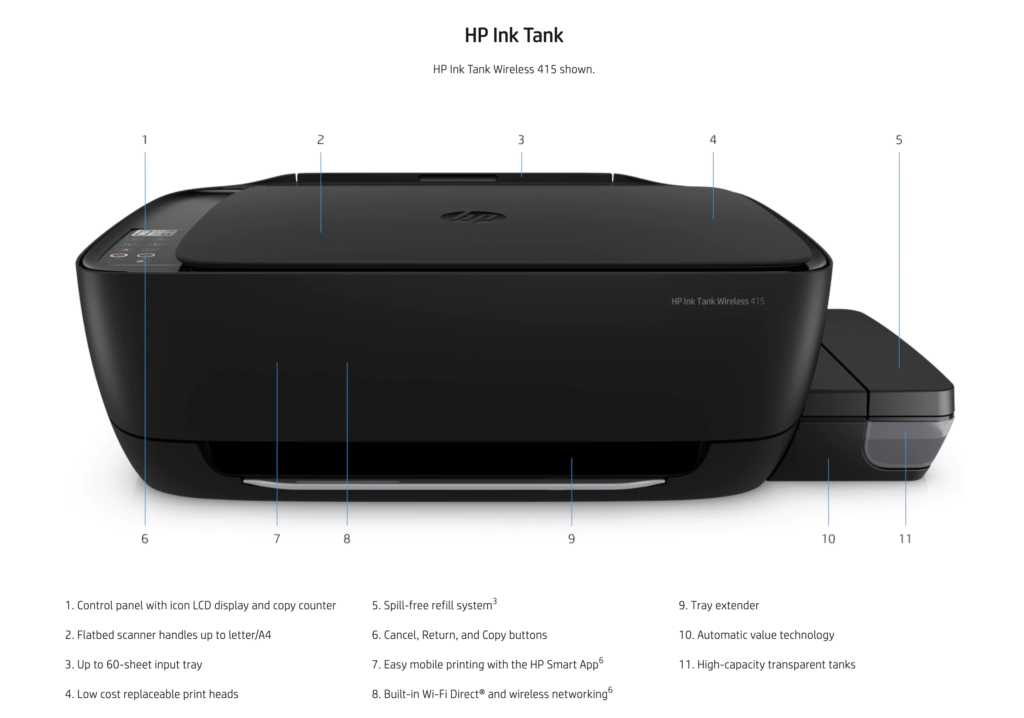
HP Wireless Ink Tank WL 415
Looks like this is a great deal. We’ve heard about it from a good number of other SeriousMD doctors. We’ll update this page once we’re able to get our hands on it.

Brother DCP-J105T
The J105 is one of the best performing printers we’ve tried and installed in clinics simply because it just works. Brother has a stigma for many as being not worth a long term investment but actually, this has never failed us.
Retail Price: Around Php 8,000+
Lazada Price: Php 15,595 or click here to check
Pros: Two sided printing. There’s a small screen so you can configure it. Printouts are nice and fast. Reliable Wireless Connectivity. Third party CIS available (will void your warranty but it lowers your cost/page).
Cons: Image printouts could be better. Buttons should be higher quality. Regularly goes “out of stock”.
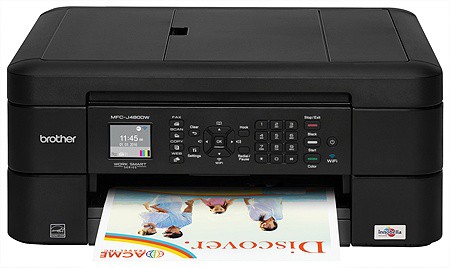
Brother MFC-J480DW
The J480 is similar to the J105 (above) in features but this one has Fax. It’s hard to find this model nowadays but if you can find one, it’s a nice buy for it’s price.
Retail Price: Php 12,000
Lazada Price: Php 7,227 or click here to check
Pros: Two sided printing. LCD screen. Fax feature.
Cons: Buttons should be higher quality. Regularly goes “out of stock”.

Brother HL-3170CDW
First of all, if you ever wanted a cheap colored laser printer, then the 3170 might be the one for you. Laser printers can print faster than the inkjet counterparts and if you print a lot using SeriousMD and don’t mind the toners being a little bit more expensive, then by all means, this is the printer for you.
Retail Price: 17,999
Lazada Price: Php 15,999 or click here to check
Pros: Reliable, fast printing (it’s laser!) and paper tray is nice. Build quality is also great.
Cons: Print quality isn’t the best, especially for photos.
UPDATE MARCH 2018: We found some more AirPrint printers from Brother this year! We’re adding them here for those who want more options.
DCP T510W
Equipped with built-in Wireless, direct mobile print and scan features, two-sided printing, and AirPrint capability, the DCP T510W is a nice inkjet printer for any office. It also boasts a print speed of 12/6 ipm, which is good news for those who need to cut down on time drains.
Retail Price: P9,450 from Brother
DCP T710W
Equipped with much the same features as the DCP T510W, the T710W improves on it further with multipage document scanning. It also boasts a faster speed of 12/10 ipm and a 20 page document feeder for more demanding offices.
Retail Price: P11,450 from Brother
MFC T810W
The T810W is another inkjet printer many practices would find suitable for their needs. It improves on all the features of the T710W (save for the two-sided printing) by adding fax capablities on a 14,400bps modem.
Retail Price: P13,450 from Brother
MFC T910DW
This is the one to get if you need a real workhorse for a printer: it does everything the T810W does and adds automatic two-sided printing and direct photo print. It also has LAN capabilities, like the T810W.
Retail Price: P18,450 from Brother
—
Troubleshooting
Printing does not fit. It gets cut off.
This is usually caused by a combination of the following things:
Thing #1 > The paper size set inside the printer’s settings is different. We recommend half small bond paper 8”x5.5” in size but some printers “automatically detects” the paper size based on the pre-sets inside the printer.
Solution: Check the paper tray Settings of your printer (via the brand’s app or the settings area of the printer or the embedded server) then change paper size to Letter.
Thing #2 > The wrong paper size was inserted. Many printers will be set as A4 paper size by default, hence printing on a half page bond paper will get cut-off.
Solution: If you’ve set up the paper size, just make sure to load the correct paper size
You can see a sample setup at a the latter part of the guide here for Canon.
Cannot find the printer.
This is mainly because the printer is not connected to the same network as your device. Just connect it like how you connect to Wifi. The printer should then appear and be selectable.
I want to change paper sizes, from full bond paper or A4 to Legal size to print the CF4 when using Airprint.
This is not possible to do from the SeriousMD app on iOS. Airprint doesn’t let us control the paper size on the fly. The settings is dictated by the printer.
For printers with automatic detection of paper size, just 1 full sized paper that can be set up.
If the “auto detect paper size” feature can be turned off in your model then turn it off, then put in a legal sized paper.
For printer models that can’t turn off auto detect, we suggest having a separate pre-set printer that can print with Legal sized paper or if you want to stick with the same printer, just print using a computer/laptop that’s connected via USB.
The printer sleeps and takes a while to start printing.
For some printers, they have these built-in “energy saving” features that make the printer go to sleep even if it’s plugged in. You can change the sleep timer in the printer’s settings or their app.
For brands like Brother, they take it further by having a “Deep Sleep” mode that you cannot even find in the regular settings. Here’s how to find it and turn it off.
- Go to General Setup, press OK
- On “Ecology” press OK
- On “Sleep Time” press OK
- While sleep time is in the display, push the DOWN ARROW and CANCEL (aka the Back button) at the “same time”
- You will not see “Deep Sleep” and you can turn it off by pushing the arrow key
- Press OK to save Deep Sleep to Off
The printers you mentioned are not available anymore
As with any hardware, the printers in the list above will get phased out or discontinued and new models will come out. As long as it says there’s Airprint in the box, it should be ok. You can always check Apple’s page if the new model is there.
Our Recommendation
We recommend to check the Apple list to see the model you are considering is there. You can also check the box of the print, it will show the Airprint logo as well. If the seller is unsure and just says “wifi printing” – then that’s probably not an Airprint printer.
One more thing to keep in mind, all international models of printers will have a default “paper size” and usually, it’s set to A4 because that’s the standard in other countries.
When using Airprint, the paper size is dictated by the printer, not the app. It’s why when you are printing, you will notice that it gets cut off on the left side.
The fix is simple, just change the paper size settings to Letter or just use A4 paper.
Last tip: If you encounter a paper jam, as with any printer, don’t just pull out the paper with force. It will damage the head and how the printer feeds the paper.
If ever you need help with getting a printer or have questions, just reach out to us. We’d like to help you get started ASAP and get your practice into the digital age.
Still not using SeriousMD? Sign up today and get in touch with us.
We’ll hook you up and get you started as soon as possible.
- Sign Up and Try Using the App Right Now. Add Your Family Members as Your First Patients
- Chat With Us Inside the App (just log in and look for the support button)